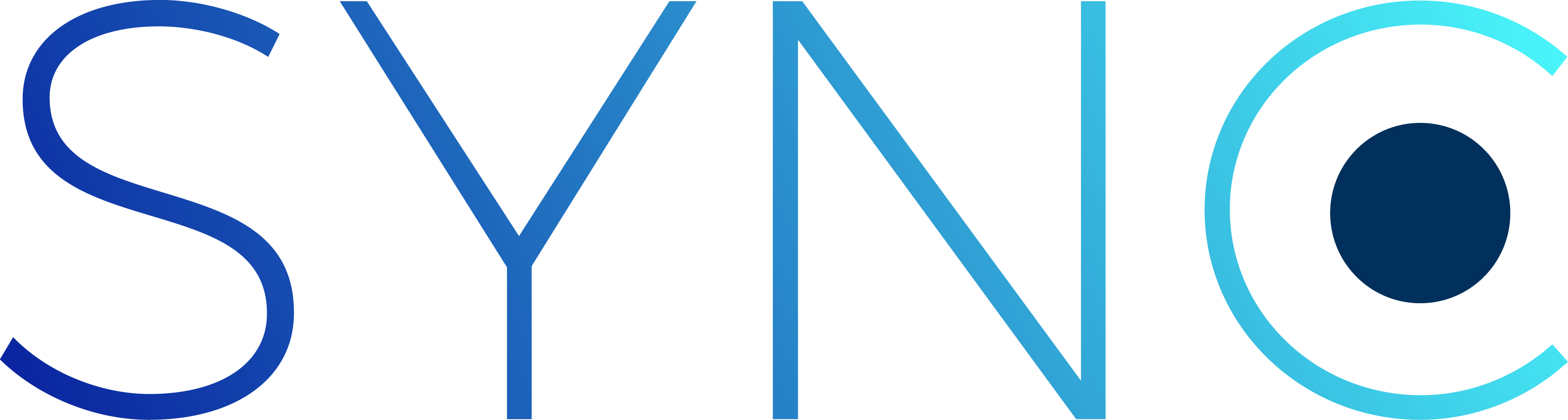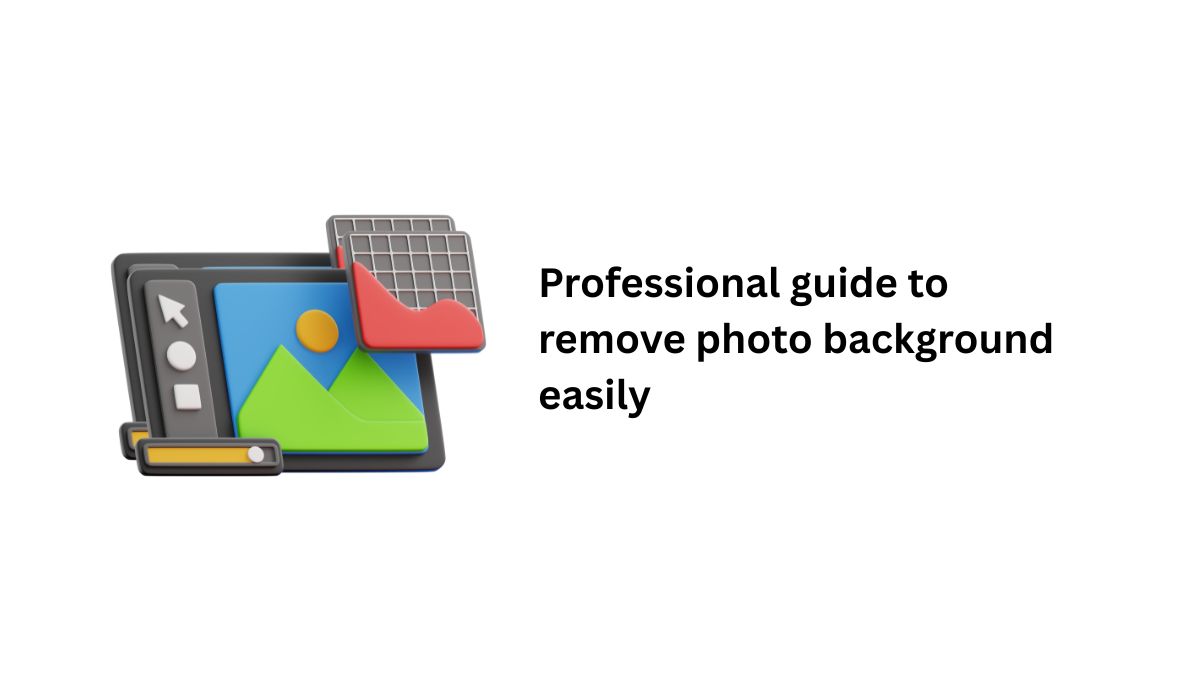In the digital age, the quality of your images can make or break your brand’s identity. Imagine a striking photo that captivates your audience but is cluttered with an uninviting background. To present your visuals in their best light, removing distracting photo backgrounds has become a vital skill for creators and marketers alike.
Whether you need clear product images for your e-commerce site or clean headshots for professional profiles, mastering the art of background removal can enhance visual appeal and coherence in branding. Keep on reading to learn more.
Easier than ever: understanding the basics
Removing photo backgrounds might sound daunting, but the reality is far from it. Many tools and techniques exist that allow even the most novice users to produce stunning images. For starters, understanding the purpose behind background removal helps clarify when and how to apply it effectively. Businesses often require background-less images for:
- Product listings on e-commerce platforms
- Marketing materials like brochures and flyers
- Social media posts and advertisements
- Professional portfolios or CVs
Each of these applications benefits from a clean, distraction-free background, enhancing the focus on the subject itself. As we delve into the various ways to remove backgrounds, we will highlight several tools and techniques that can simplify the process.
Step-by-step guide to remove photo backgrounds
Once you pick a tool for removing backgrounds, there are a few steps to follow to get the best results. Following these steps helps make sure your image looks clean and professional.
Select your image
Start by uploading the photo you want to edit into the tool. High-quality images work best because the software can clearly see the subject and background. Blurry or low-resolution images may make it harder to remove the background accurately.
Choose the selection method
Different tools offer different ways to select the background. In Photoshop, you can use the Magic Wand, Lasso tool, or Quick Selection tool. Online tools often have a one-click background removal option. On mobile apps, tap the subject for automatic selection. Choose the method that works best for your image.
Refine edges
After selecting the background, you need to clean up the edges. Most tools have a refinement brush or edge detection feature to make the subject look natural. Pay attention to details like hair, fur, or transparent objects to avoid jagged or rough edges.
Remove background
Once your selection is ready, delete the background or use the tool’s remove background button. Many tools show a preview so you can see how the image will look. Take your time to check that no unwanted areas remain behind the subject.
Save your image
After finishing the edits, save the image in a suitable format. PNG is best for transparent backgrounds. Make sure to check the resolution and quality settings to keep your image sharp and professional.
Advanced techniques for professional quality
If you want your photos to look professional, using advanced background removal techniques is very helpful. These methods keep images clean, detailed, and ready for any purpose.
Layer masks in Photoshop
Instead of deleting the background, use layer masks in Photoshop. This hides the background without removing it, so you can make changes later if needed. Painting over the background with the brush tool gives control over which parts of the image are visible. You can adjust opacity, refine edges, and combine masks for complex images. Layer masks are great for hair, fur, or semi-transparent objects where precision matters.
Manual touch-ups
Automatic tools often leave small mistakes, so manual touch-ups are needed. Use brush, eraser, or smudge tools to clean edges, remove leftover background parts, and improve details. Focus on tricky areas like hair strands, fabric folds, or tiny product details. Manual edits also help the subject blend naturally into a new background.
Edge refinement tools
Many programs, including Photoshop, have tools to refine edges. Features like “Refine Edge” or “Select and Mask” help smooth, feather, and perfect the edges of your selection. These tools prevent jagged outlines and make your subject look sharp and clean.
Multiple background layers
For complex images, work with multiple background layers. This lets you try different backgrounds without changing the subject. You can test solid colours, gradients, or photos while keeping the original image safe.
By using these techniques, you can make professional-quality images suitable for marketing, e-commerce, or creative projects. The extra work ensures your images look polished, sharp, and visually appealing.
Creating the perfect background-less image
Now that you know the tools and techniques, it is time to focus on how your image looks. Images without backgrounds give you more creative freedom and can be used in many different ways. Background-less images are easier to manipulate, combine with other graphics, or insert into designs without worrying about clashing elements.
Use solid colours
Adding a solid colour behind your subject makes it easier for the viewer to focus on the main object. You can also use gradients or soft textures to give the image more depth and visual interest. Solid backgrounds work well for product photos, profile pictures, or marketing materials, creating a clean, professional appearance that draws attention to the subject.
Create mockups
Background-less images can be placed into mockup templates to show real-world usage. For example, you can add a logo to a t-shirt, put your design on a phone case, or visualise a poster on a wall. Mockups make it easier for clients or customers to imagine the final product and understand how it will look in real-life settings.
Design branding materials
Use your background-less images in business cards, flyers, or social media posts. This makes your marketing materials look professional and consistent. You can mix images with text and other graphics easily because there is no distracting background.
These applications can elevate your brand’s presence, ensuring that your photo backgrounds are not hindrances but rather enhancements. Explore a free background remover to boost your brand and give your images the clarity and focus they deserve.
The value of removing backgrounds
Utilising the right tools and techniques to remove photo backgrounds can significantly impact the quality of your visual content. Whether you’re using professional software like Photoshop, exploring online options, or employing mobile apps, competence in background removal can enhance your branding efforts and overall image quality.
For more related topics, check out the rest of our blog.